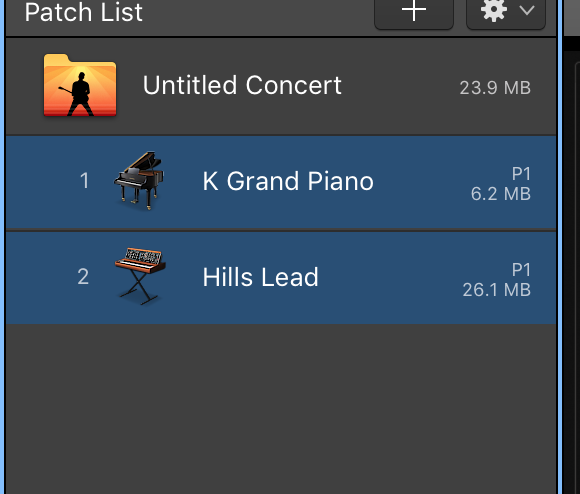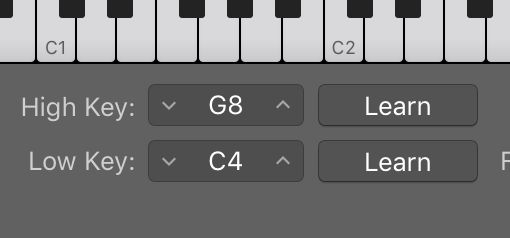Ask Patch Foundry: How To Split Two Sounds Across The Keyboard
One of our readers asked this week about splitting two sounds across the same MainStage keyboard. In his question, he asked if it would be possible to put the bass in the left hand, and a piano in the right. Here’s how to make that happen:
1. Open MainStage. Select a template.
2. Drag in any Nashville Standard 2.0 compatible patch.
3. Drag in your second NS 2.0 compatible patch that you want. I’m using a pad from the Ultimate Worship Bundle collection for today’s set.
4. Select both of the patches you want to combine by holding shift and clicking on your patches.
5. Under the Patch List, choose “New Patch From Selected Patches”
6. Click on your Smart Control section so that a blue line appears around it.
7. Under the “smart controls layout”, select “Modern Black 2 Tab”
8. Click on your first channel strip in the “Channel Strips” window.
9. Under Instrument Channel Strip Inspector, select “Layer Editor”.
10. Click on the sound you want to be in the bass, then select “High Key” to B3.
11. Click on the sound you want to be in the high part of the keyboard, then select “Low Key” to C4.
You now have the two sounds split across the keyboard.